You probably have seen many videos and animated GIFs in every social media platform and Pinterest, and even more recently, that is because videos and animated images increase engagement and catch the attention of the audience.
Animated GIFs and videos add a fun, engaging element to your Pinterest and social media accounts
Videos and GIFs not only give more information to the audience as opposed to a static image, it also show the fun part of your brand, your creativity and therefore you build your audience engagement faster… ¨entertainment¨ is the key word.

A stop-motion video is composed by single images taking at an interval where you move a subject creating a story. Basically, you’re shooting one image, (like the eggs in a box from Romiwi & Juliegg Love Story below) then you move the subject, take another image, move the subject again, and so on. Once all these images are edited together, the motion starts and so we have created our movie story!
You might have seen many stop-motions in the food and drink world, pizzas spinning, pouring drinks, energy bars coming out their bags… there is no limitation to play and be creative.
Take a look at some of my GIFs and video inspirations on Pinterest.
I have an idea for my stop-motion, but how many images I need to shoot to make this work?
A standard video or film is created by 24 frames per second which creates a perception of seamless motion in our brain. You can create a stop-motion starting from 24 or 16 images (your video frames) per second to give a sense of natural motion. Personally, I like stop-motions to be more of an imperfection, so I therefore use 3 images per second to add a comic look.
Tips for shooting Stop-Motion animation video and GIFs
- Shoot on a tripod or a steady base. It will never work if you shoot freehand.
- Control the light as much as you can. Use flashes to have a constant light. The use of natural light will end up in differences of colour temperature and quantity of light between the images.
- Set up the frame and the focus and don’t change it during the shoot.
- The position or angle of the camera can change with a slight gesture, even when pressing the shutter of your camera. To make sure your camera doesn’t move at all, you can trigger the shutter of your camera with a remote control device. Although it is not ideal, in case you can’t find any remote controller, use the self-timer on your camera.
Step-by-step Stop-Motion guide in Photoshop
- Make sure you have all your final JPGs ready in a folder on your computer, numbered from 1 to x
- Open Photoshop / File / New Document
- Bring all the images as layers in Photoshop: File / Scripts / Load Files into Stack / Browse them in your computer… Open
- Once you have all the images as layers, go to Window / Timeline to open the video panel in Photoshop
- Click in ¨Create Frame Animation¨ and Open the little menu icon on the right, and choose “Make Frames From Layers” (example below)
- Now all your layers will be in the Timeline. If you need to reverse the images, simple select all images and click on the little menu icon on the right / Choose ¨Reverse frames¨(example below)
- To give a duration to the frames: Select all frames / Click on the duration button below the frame and choose the duration you desire
- You are almost done! Just need to export with your preferred settings
- Export as GIF: go to File / Export / Save for Web
- Export as Video: go to File /Export / Render Video…
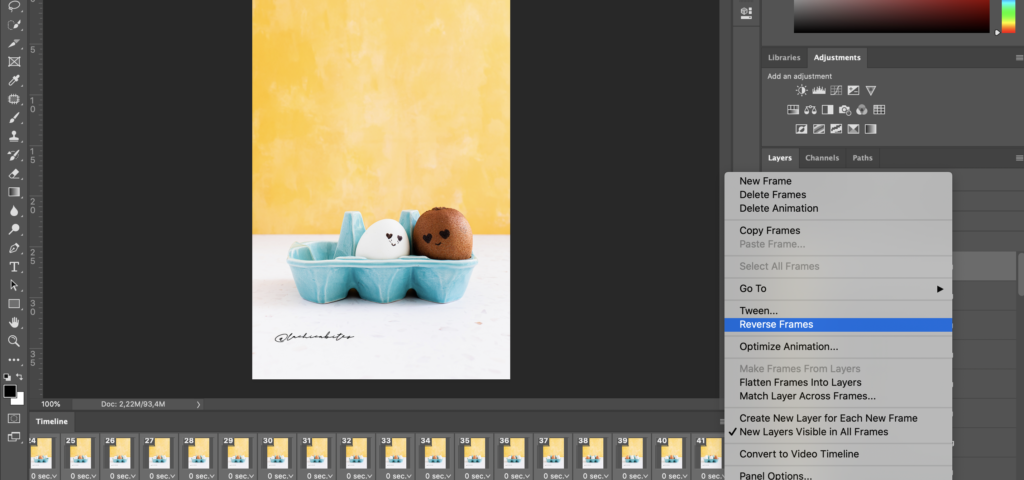
Reverse frames menu 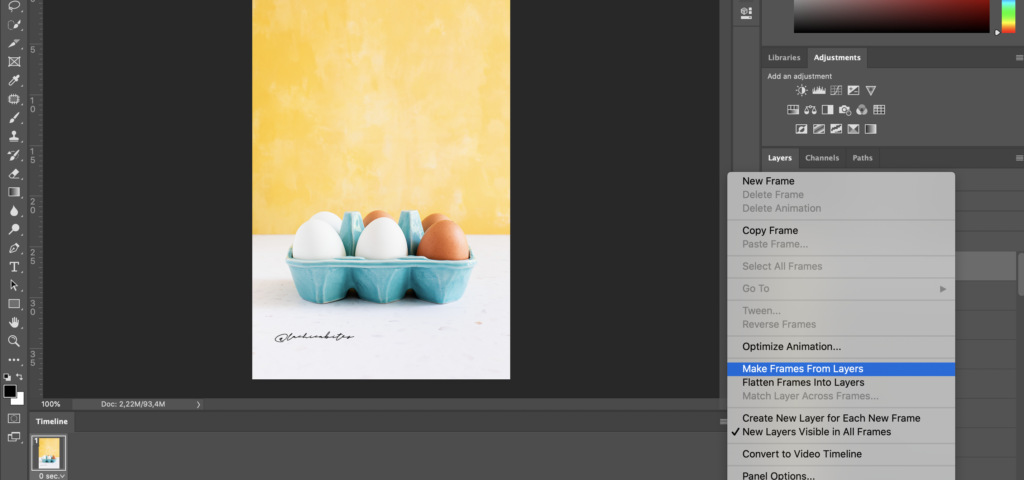
Make frames from layers menu.
Pin your food Stop-Motion creation on Pinterest
Before posting a video on Pinterest, you should be aware that the video plays in users’ feeds, so keep in mind that your audience may or may not have their volume on when they see your video.
Another TIP to take into account is that the recommended length of the video should be from 6 to 16 seconds. You can post longer animations, but your audience may not watch it completely.

- Pin your videos and animations as a normal Pin
- The new video pin will take up to 24 hours to appear in your feed, as Pinterest moderates new content
- The file shouldn’t be more than 2GB
- Recommended aspect ratio for standard video: 1:1 (square) or 2:3, 4:5 or 9:16 (vertical)
FREE Alternatives to Photoshop to create GIFs and videos of your food recipes
Photoshop is the professional tool to edit your food images, if you don’t have access to this program, don’t panic! you can always download the free trial version here or get discounts if you are a student or teacher (student discount)
There are also FREE alternatives to Photoshop to create animations, some mobile versions and desktop. Here are some tools that can make the trick:

I hope this post helps you understand how to create stop-motion animations for your recipes or food creations. Don’t be afraid to create stories and share them, more and more clients (your audience, food or drink brands, product brands..) are attracted to this short videos that resonate in everybody’s minds.
Please, tag me, email me, link your animations… I can’t wait to see your creativity flow!
XO Bea
Need more Pinterest tips? or looking for some food recipes?
Want to have some inspirational recipes like this directly to your inbox?
Sign up!






2 comments
Such a great idea, thanks!
Gracias Pete!!! I want to see your creations… I bet it is gonna be very funny!!